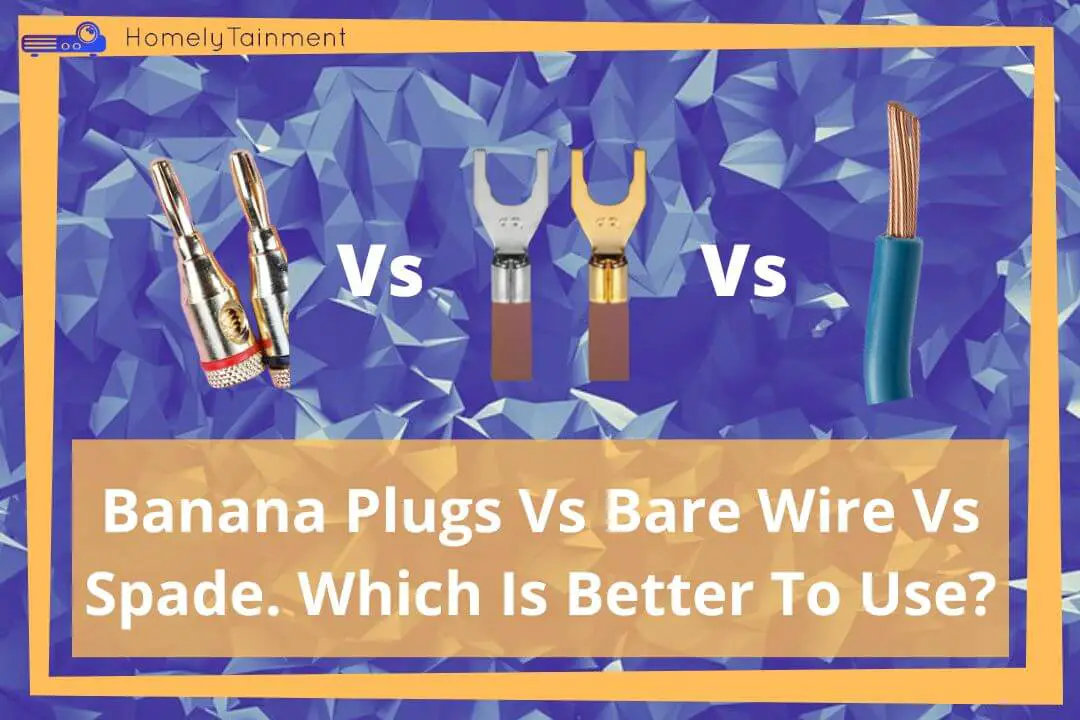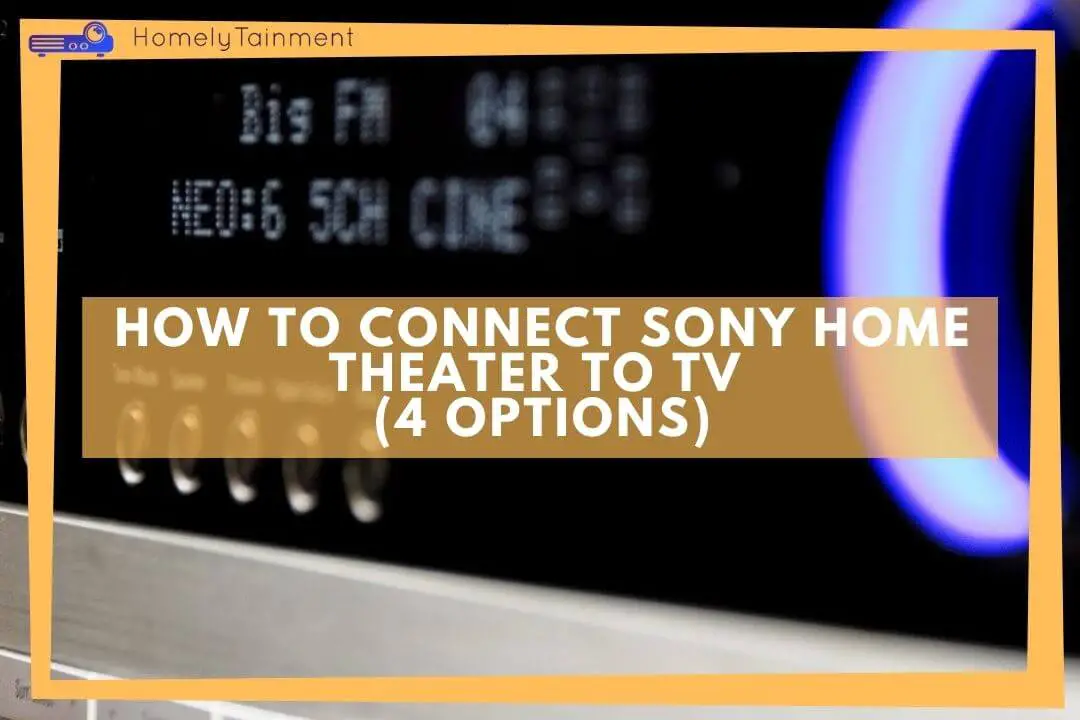
Homelytainment earn commissions (at no additional cost to you) if you purchase products from retailers after clicking on a link from our site.
Sony always creates fabulous tech devices that are worthy to be grabbed for your home theater.
They have one of the best home theater receivers on the market.
By searching this on the web, I am pretty sure that you have made the best decision of your life by buying a Sony home theater receiver.
Now this will be the question in your mind how to connect this home theater to TV?
Well, we have four options for you to connect to the TV. Each of them is pretty straightforward and simple to follow.
1. Connect Sony Home Theater To TV With HDMI
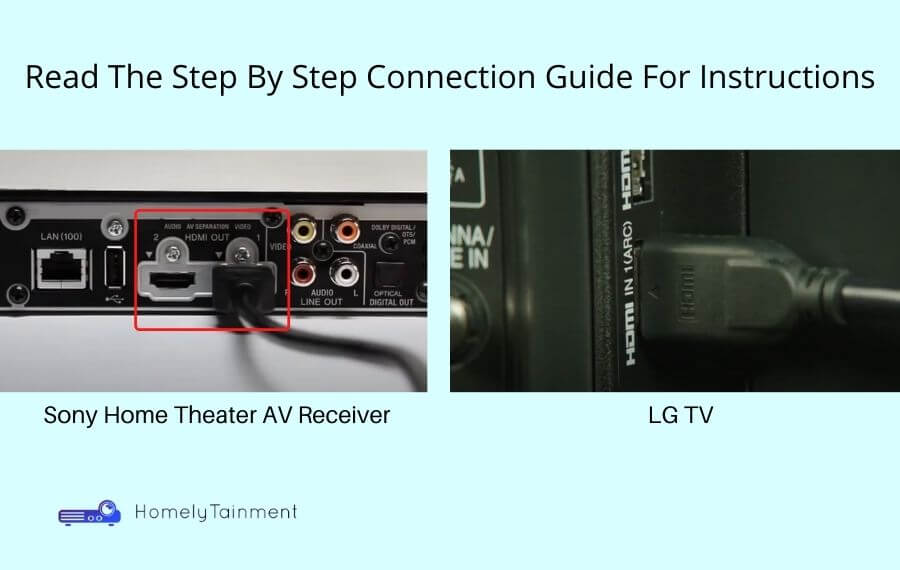
By connecting your Sony home theater to a TV, you first make sure that your TV is supporting an HDMI ARC connection
- Get an HDMI wire for this connection.
- Plug in this HDMI cable to the HDMI in ARC port of the TV
- Now connect another end of this HDMI cable to the HDMI out port of the Sony home theater receiver
- Connect your complete set of surround sound speakers to the AV receiver
- Plugin the power cables of both the Sony home theater receiver and your TV
- Now power on both the receiver and the TV
- Your connection is completed, and you have successfully connected the Sony home theater to your TV. Now everything should be working fine.
- Enjoy the superb quality HDMI audio and video
Check this Amazon choice 8k future-proof HDMI Cable on Amazon.
How To Connect Sony Home Theater To TV And Set Top Box (or any other third media source like Dish TV, Blu-ray player, or Gaming console)
- You will need two good-quality HDMI cables for this connection.
- Connect one HDMI cable to the output port of a set-top box or any other third media source like Dish TV.
- Then plugin that HDMI cable to the input port of the Sony home theater receiver
- Get another HDMI cable and plug it into the output port of your home theater receiver
- Connect another end of this HDMI cable to the input HDMI port of your TV
- Connect the speakers to the receiver and power on your whole theater system
- You have successfully connected the Sony home theater to the TV and set-top box
- Now the video from your set-top box will be output by the TV and audio will be output by your surround sound speakers. Both audio and video data will come to the receiver and the receiver will decide which one will go where.
- You can repeat the same process for connecting any other media source like Dish TV, Blu-ray player, or gaming console
Do you want to know how to connect Fire Stick to AV Receivers, TVs, and Soundbars? Well! in my this guide I have talked about 5 different connection options.
Why Choose This Connection?
- HDMI cables are fast and can transmit new modern technology of audio and video data in a single wire. You can enjoy the true HD audio of Dolby Atmos and HD videos of 1080 pixels to 4K and beyond with the help of an HDMI connection. HDMI cable is required for the 3D video and picture experience at your home.
- You need one wire for all surround sound audio signals rather than 6 to 8 wires like those in RCA connections
Why Avoid This?
- We never recommend avoiding this connection, but you can skip it only on one condition if your TV is not supporting an HDMI connection. If you are using an old Sony home theater that does not possess an HDMI port then you can skip this connection at that condition too. But you should upgrade your system for optimal audio and video quality.
2. Connect Sony Home Theater To TV With Optical Cable
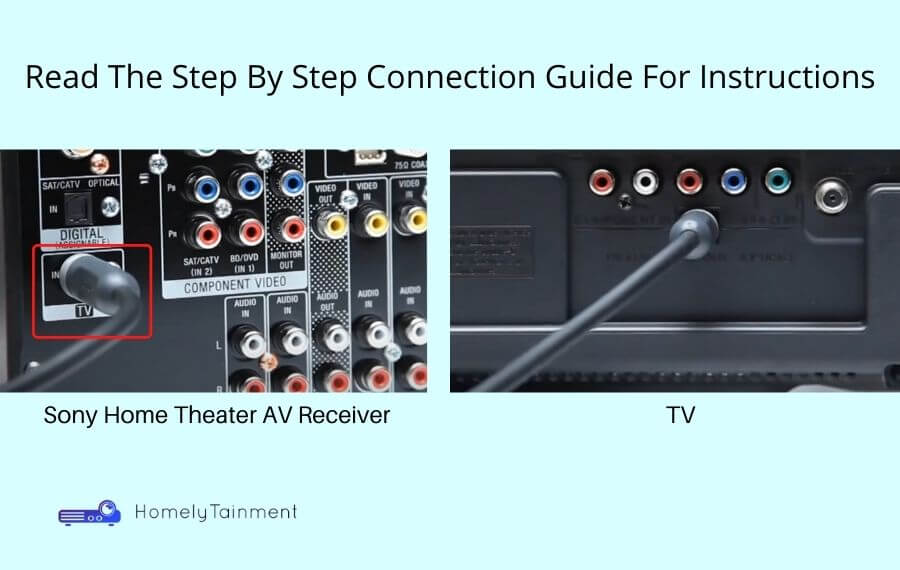
- You will see an optical cable output port at the back of your TV.
- Plugin the optical cable to the output port of the TV
- Now plug in another end of this optical cable to the optical input port of the Sony home theater receiver
- You will hear a click sound when it is fully seeded into the port
- This cable transmits data in the form of light that’s why you should run it straight and don’t Bend It or roll it along the way. Otherwise, you will experience problems with the audio transmission.
- Now connect the speakers to the AV receiver
- Power on the receiver and your TV
- You have successfully connected your Sony home theater to the TV with an optical cable
Check this Amazon choice optical cable on Amazon.
Do you want to know about the Panasonic home theater connection options to TV? Well! In my this guide I have talked about 3 different options.
Why Choose This Connection?
- You can get all your surround sound signals in just one wire and that too in a true HD format.
- It is best for safety because light cannot interfere with the electric and magnetic fields of other electronic devices.
Why Avoid This?
- If you want to connect your TV to the home theater then this is the second-best connection for you after HDMI but if you are going to connect a media source to your TV and AV receiver then avoid this. Because you will need another connection to transmit video from the media source to the AV receiver. This will increase the number of wires.
3. Connect Sony Home Theater To TV With Coaxial Cable
- Hunt for the coaxial cable output port of your TV
- Plugin the coaxial cable to the output port of your TV
- Plug another end to the input coaxial port of your Sony home theater receiver
- Assuming that you have connected the power cables to the AV receiver and TV, and also you have connected all the speakers with the AV receiver
- You have successfully connected your TV to the Sony home theater with the help of a coaxial cable
Do you want to enjoy Karaoke in your home? Well! follow my this guide on how to connect karaoke to home theater. I have talked about 5 different connection options.
Why Choose This Connection?
- You can get all surround sound signals in just one single wire of the coaxial cable.
Why Avoid This?
- You can have it when you want to connect your TV to the Sony home theater but if you want to connect a third media source then you will need another connection for the video transmission, for that HDMI will be better. Because HDMI can transmit audio and video both in a single wire.
4. Connect Sony Home Theater To TV With Audio Only RCA Cables
- Get good quality audio-only red and white RCA cables
- Plugin the red plug to the red output RCA port of your TV and white to the white port
- Connect other plugins at another end of this cable to the RCA audio input of the Sony home theater. Connect it in the same manner as red to red and white to white.
- Connect the left and right speaker to the AV receiver because this connection doesn’t support surround sound speakers
- Power on the AV receiver and your TV
- You have successfully connected your Sony home theater to your TV with the help of an audio-only RCA cable
Are you a Dish TV fan? Know how to connect Dish TV to a theater system? I have talked about 4 different connection options.
Why Choose This Connection?
- Only in 3 conditions if your AV receiver and TV both don’t support HDMI, optical, and coaxial connection. After that, you can choose this type of connection. But if you want to connect just a single soundbar then you can go with this type of connection.
Why Avoid It?
- You will not be able to experience the awesome Aroma of surround sound audio because this cable can only transmit left-to-right speakers’ audio signals only.
- You will need another connection for video transmission if you want to connect the media source to your AV receiver and TV.
Did you get something out of this connection guide? Hold On We Have Something Exciting To Share.
[the_ad id=”4771″]FAQs
How can I connect my home theater to my TV without HDMI?
- You can connect your home theater to your TV without HDMI with three options. You can connect it with the help of an optical cable, coaxial cable, or audio-only RCA cable.
- This guide is for optical cable connection because this one is the best among these three
- Connect the optical cable to the output optical port of your TV
- Connect another end of this cable to the input optical port of your AV receiver
- Your connection is done. You can follow the second guide on this post for details of the optical cable connection.
How do I connect my home cinema to my TV with HDMI?
- The best connection and what I recommend is HDMI eARC for a home theater to TV connection.
- If your AV receiver and TV support this technology then this is the best one to go for
- Plugin the HDMI cable into the output port of your AV receiver, which is labeled as an eARC port.
- Connect another end to the input port of your TV
- You have successfully connected the Home cinema to your TV with the help of an HDMI cable
You can follow the first connection guide on this post for more detail
Helpful Resources For The FAQs To Read More
- Know more about this connection from this Quora discussion. (Resource for the first answer)
- Know more about this connection from this Quora Discussion. (Resource for the second answer)