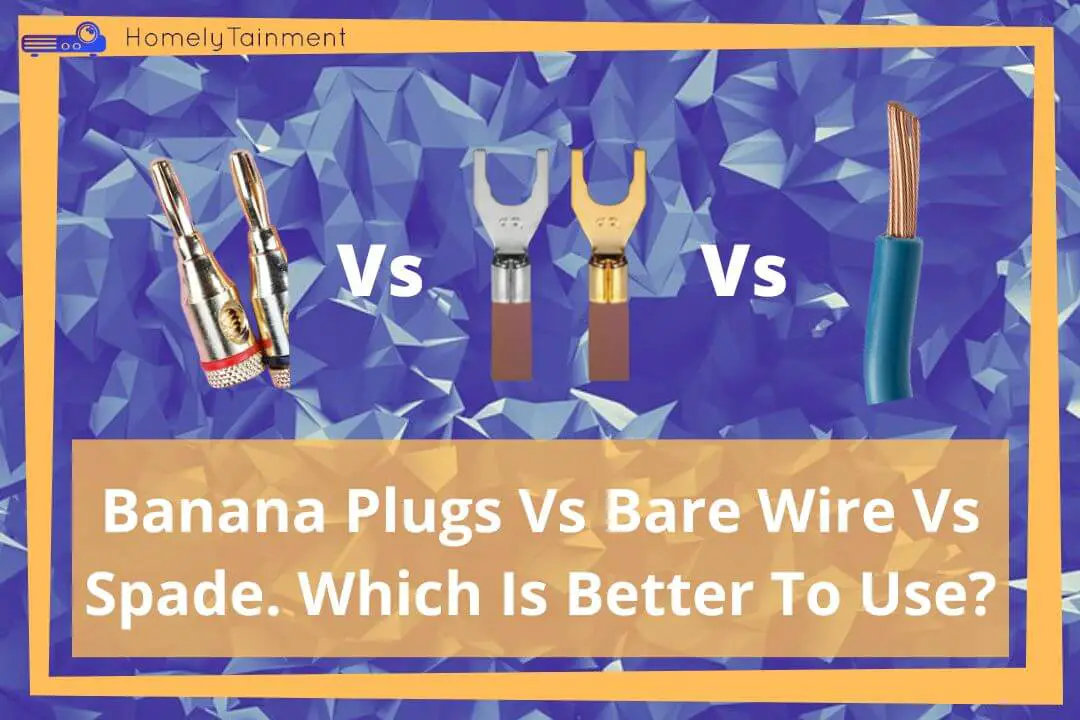Homelytainment earn commissions (at no additional cost to you) if you purchase products from retailers after clicking on a link from our site.
Recently Amazon announces that you can connect Fire Stick to your home theater system.
It is a really fun way to experience this new functionality.
But this might be a question in everyone’s mind, how can I connect Amazon fire stick to my theater system?
Here the answer is short but needs a step-by-step brief explanation later.
To connect the fire stick you need an AV receiver. There are many AV receivers and everyone’s setting is slightly different. We will discuss the most used receiver settings.
So, How To Connect Amazon Fire Stick To Home Theater System?
- Plug the fire stick into one of the HDMI inputs of the home theater receiver. Plug it into 4K labeled input if your stick supports that otherwise to any input.
- Connect high-quality HDMI to the output port of the receiver and connect another end of this cable to the eARC/ARC labeled port of the TV/Projector
- Connect the power adapter of the fire stick to the power outlet. The connection is complete
(Note: To connect the Fire TV stick. You must ensure that the av receiver is not old and the connection can be made better with the help of HDMI. Always use HDMI for top-notch quality. Also, if you want Dolby Atmos then make sure that the receiver & your TV/projector both support eARC but if you want just surround sound then you mix the connectivity of the ARC and eARC.
To know how to connect it to a wifi or use it with Alexa. Get the user manual for your version of the fire stick for FREE from here at Amazon and adjust the settings. These user manuals are both in English & Spanish)
These were the general AV receiver settings.
Now we’ll discuss the 9 other connectivity options in the later parts of this article.
What Do You Need To Connect It To The Home Theater?
- Fire TV Stick.
- A reliable AV receiver.
- Wi-Fi connection
- High-Quality HDMI Cable.
- And of course, your interest as that is very important LOL.
I will recommend this 8K HDMI Cable On Amazon for HDMI connections. It is future-proofed and has support for modern technology. Below ↓↓↓
Fire Stick Connection with the Display Devices (4 options)
Connect Firestick To TV Without A Receiver

- Plug the fire stick into any HDMI input of the TV
- Plug the USB power cable into the TV USB port. If your TV doesn’t have a USB port, then plug the Firestick USB power cable into the adapter and the adapter into the power outlet
- Select that HDMI input as your input source in the TV settings
- Pair the Fire TV remote with the TV by pressing and holding the home button on the remote for 10 seconds. The TV will show the message of a successful pairing
- Choose your language and sign in to your Firestick account or create a new one.
- You are good to go the connection is done
Know the best viewing distance for your TV. You will get the values for 4K, 8K, or 1080p displays along with the size comparison. Go ahead and read my this guide.
Connect Firestick to TV With A Receiver
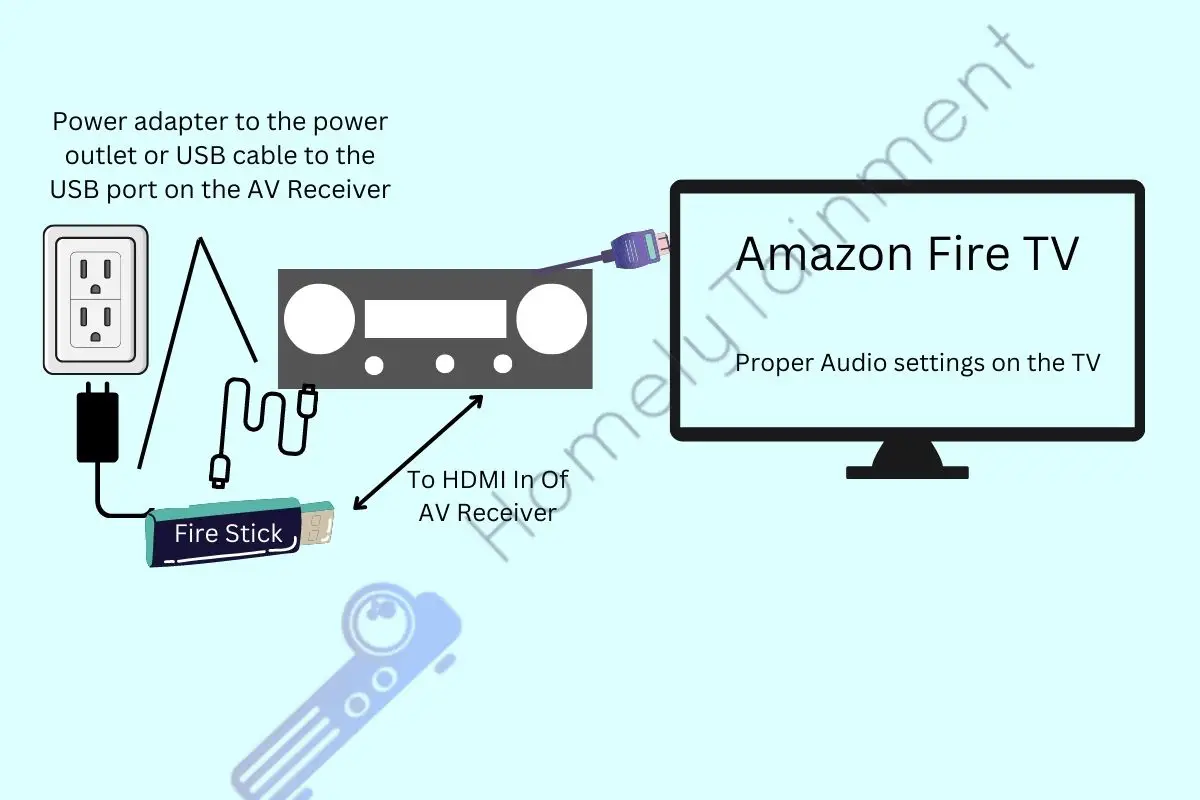
- Plug the fire stick into any HDMI input on the TV
- Connect one end of the HDMI cable to the eARC/ARC labeled port of the TV
- Connect another end of that HDMI cable to the AV receiver eARC/ARC labeled port.
- Plug the power adapter of the fire stick into the power outlet & connection is complete
- Select the audio source as the external speakers in the TV settings
Connect A Fire TV Stick To A Projector Without A Receiver
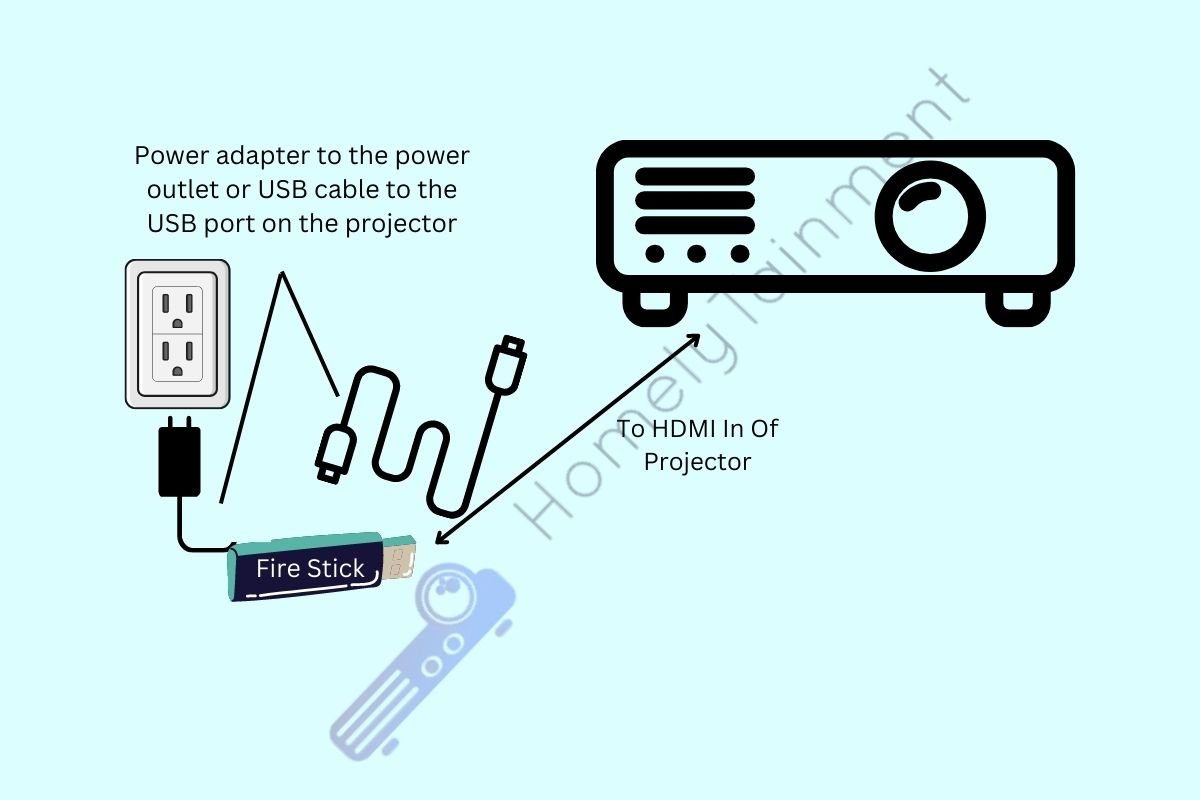
- Plug the fire stick into any HDMI input of the projector
- Plug the power adapter of the fire stick into the power outlet
- Choose that HDMI input as the input source in the projector settings
- You are good to go because the connection is completed
Read my this guide to know how much should you spend on a projector. You will know the real worth after reading this.
Connect A Fire TV Stick To A Projector With A Receiver

- Plug the fire stick into any HDMI input of the AV receiver
- Connect the HDMI cable on one end to the output or ARC/eARC of the receiver and connect its other end to the HDMI input or ARC/eARC of the projector
- Plug the USB power plug into the USB port of the receiver. Many receivers have a hidden cabinet in front where you can place the firestick and plug its power into the USB there, but if your receiver doesn’t have a USB port accessible then a USB firestick power adapter.
- The connection will automatically be completed. But if it is not complete automatically, then select that HDMI port as the input source in the projector settings
- The connection is complete and you are good to go
Fire Stick Connection with Different Brands’ Receivers (3 Options)
How To Connect Amazon Fire Stick To Onkyo Receiver?
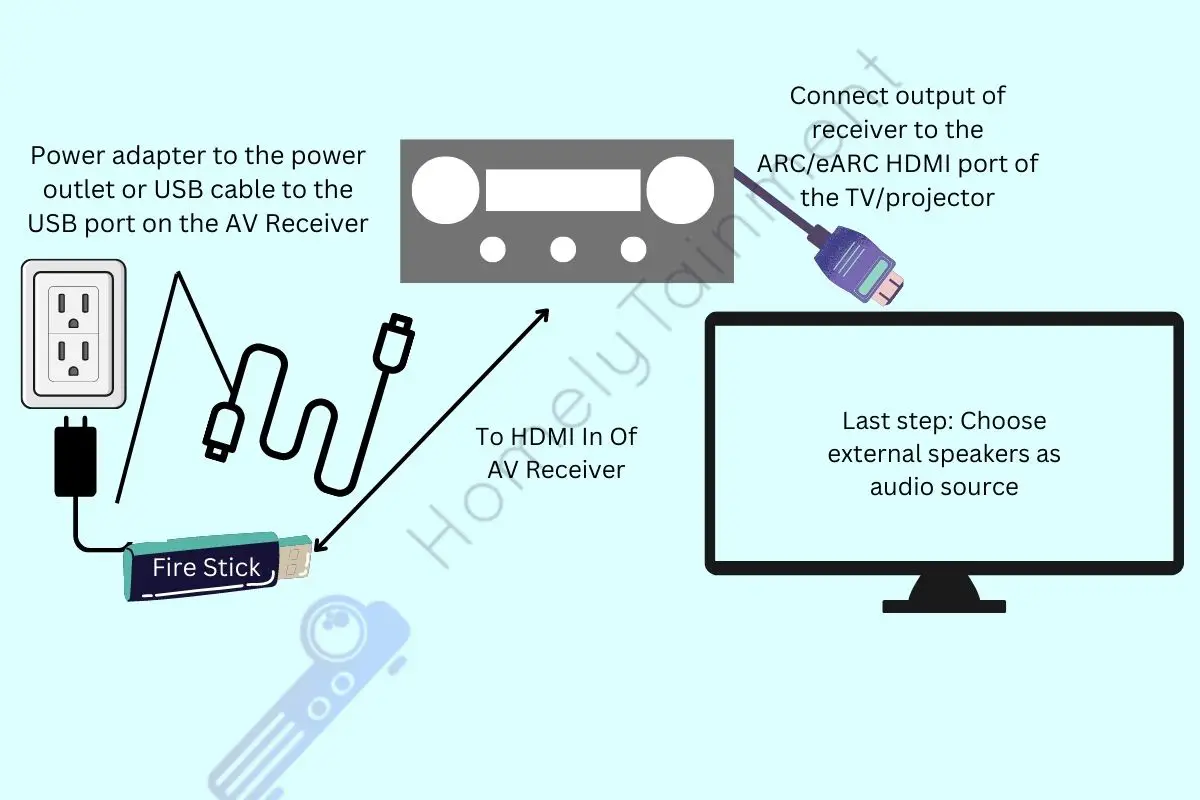
- Plug the fire stick into the HDMI input of the receiver
- Connect the HDMI cable to the output of the receiver and connect its other side to the ARC/eARC enabled port of the TV/projector HDMI port
- Choose the audio source as the external speakers in the TV/projector settings
- Plug the power USB port into the Onkyo receiver nearest the USB port to the fire stick plugged in. If your model of the receiver doesn’t have that then use the standard Fire Stick power adapter.
- Now, the receiver will use speakers connected to it as an audio output source and the TV/Projector as a video output source
How To Connect Amazon Fire Stick To Yamaha Receiver?
Here this is very simple too
- Connect the HDMI cable to the input port of the TV
- Connect the other end to the output port of the Yamaha receiver
- Now plug the Fire TV stick into the HDMI input of the receiver
- The receiver will start processing the 7 channels, but we don’t want that
- Press the program button and choose surround sound automatic
- Now head over to the setting and then display and sound
- Then select audio
- Then select the best available and then choose an option of your liking.
How To Connect Amazon Fire Stick To Denon Receiver?
Everything can be done very easily in two simple steps.
- Plug the fire stick into the HDMI input port of the receiver.
- And connect the HDMI out of the receiver to a projector or TV through the high-quality HDMI cable.
- Provide the power to the fire stick with the help of the USB port on the receiver or use the fire stick power adapter for it.
- If necessary choose the external speakers as the audio source in the sound settings of the TV or projector
- The connection is complete with the Denon receiver
A Common Problem With Denon A Lot Of People Are Facing:
Problem: I got the Amazon fire stick and Denon receiver. The connection is just right but nothing is working. I love both of these products. Now, what to do? I think the HDMI cables are not working or the ports are wrong.
Solution: The solution for this is simple. Please check that your Fire TV stick and the TV settings are the same. You cannot expect a successful handshake if one is on 1080p and another is on 1080i.
Shut down the system and unplug everything. Now start plugging the plugs one by one and connect the TV in the last.
There are many more problems that newbies face in their theater room, that can be fixed in no time by following my this article about solving home theater problems.
Fire Stick Connection With The Soundbar (2 Options)
Connect Firestick To Soundbar (Via wire)

- Plug the fire stick into any HDMI input of the TV or projector.
- Plug the HDMI cable on one end to the ARC/eARC enabled port of the TV or projector and plug another end to the ARC/eARC enable HDMI port of the soundbar
- Provide the power to the fire stick and choose the audio source as external speakers in the TV or projector sound settings
Read this guide to know is soundbar good for gaming, music, and TV. I have compared its performance with each one.
Connect Firestick To Soundbar Via Bluetooth (wireless)
This is, even more, easier but there are complications.
- Plugin the Firestick into the TV through HDMI in port.
- Head over to the settings of the Firestick from the home page.
- Now head over to the remote and Bluetooth devices option. Click on it.
- Now moved on to other Bluetooth devices. Click on it.
- Now click on Add Bluetooth devices and add your soundbar.
- Now the soundbar is connected to the Firestick wirelessly through your TV.
Positive Of Bluetooth Connection:
- Fewer wires in your home theater system
Negative Of Bluetooth Connection:
- Sometimes you might experience no synchronization between the video and audio. The lisping will be different and the dialogues will be different. That’s why this type of connection is not recommended by me.
Here I have talked about the best soundbars under $300. You will be amazed by how much technology can serve in this price range.
Did you get something out of this Fire TV guide? Hold On We Have Something Exciting To Share.
[the_ad id=”4771″]FAQs:
How do I connect my Firestick to my receiver without HDMI?
If your receiver doesn’t have enough HDMI inputs to plug in the Firestick. Nowadays we don’t use the RCAs options of the receivers that much. That’s why we can use those unused RCA options.
To use those options we will need an HDMI to RCA converter. You will have to plug in the Stick to the HDMI input of the converter and then you can use this converter’s RCAs plugs to plug it into the receiver’s inputs.
Why is my Firestick not compatible with home theater?
Problem 1
If your AV receiver is old and doesn’t support HDMI input.
Solution
You can use HDMI to RCA converter, but that will not give you high-quality audio and video
Problem 2
Your Fire TV stick and Echo is not registered with the same account or not connected to the same Wi-Fi device.
Solution
Registered them both to one account and connected it to one Wi-Fi.
How To Make My Amazon Fire Stick Run Faster?
- Go to settings and then go to applications.
- Now select photos
- Off the Allow guest connections option
- Disabled the access to the Amazon photos option
- Go to App Store
- You can off every option that you feel confident about. I prefer to off automatic updates, in-app purchases, and notifications, and hide cloud apps.
- Go to GameCircle and make sure to off that as well.
- Go to manage installed apps and clear the cache of all those apps that you are confident about
- After that go to the preferences
- Go to privacy settings and switch off all of these, device usage data, collect app usage data, and interest-based ads
- Make data monitoring off
- Go to notification settings and off the do not interrupt and off those apps’ notifications that you don’t want
- Go to featured content and switch off the allow video autoplay and allow audio autoplay
- Now go to accessibility and switch off the screen magnifier and high-contrast app
Now I hope your fire stick will run faster because mine is running faster.
Does Firestick have audio settings?
It has audio settings. You can even change the audio out as well. To change that you can go to the settings. After that; Then Sound/Display and after that go to the audio option and there you can change it to your desired audio out.
From here you can change it to “Dolby Digital Plus Automatic”, “Dolby Digital Plus Off”, “Dolby Digital Plus Over HDMI”, and “Dolby Digital Over HDMI”.
If your device doesn’t support Dolby Digital plus then keep it off otherwise there will be no sound.
What Are The Benefits Of Connecting Fire Stick?
- Until now, you are watching Amazon Prime and Netflix on smaller screens like TV or computer monitor. But now fire stick is bringing that experience to a larger screen like a home theater screen.
- You can watch TV shows movies and games from a wide variety of apps like Netflix, Amazon Prime, YouTube, IMDB TV, and much more.
- You just need to connect it to Wi-Fi and will be ready to instantly stream HD movies and your favorite shows.
- The remote is having voice command functionality. Through this, you can search for your favorite actors, movies, directors, TV shows, or genres.
- You can set your monthly data consumption for the fire stick. So it doesn’t use data over the limit.
- Nice Parental Control functionality helps you to choose what you are Kids should watch and keep them safe from online junk.
Does Fire TV support surround sound?
Yes, it can support surround sound. You just have to connect it to the home theater with these below two options.
Option 1
When You connect the Fire TV stick directly to the AV receiver, and you have connected the surround sound speakers to the AV receiver then you will get the surround sound audio automatically.
Option 2
When you connect your Fire TV stick to the TV then make sure that you have connected the TV to the AV receiver with an optical cable or HDMI cable.
Helpful Resources For The FAQs To Read More
- If you have an RCA home theater then follow my this guide about how to connect the RCA theater system to a TV. You will get a connection setting both for video and audio. This was my opinion, you can indulge in this discussion on TomsGuide Forum to know more. (Resource for the first answer)
- This is my opinion, you can read it here on Amazon official site. (Resource for the second answer)
- This is was my opinion, You can read more from this discussion on the Amazon site Forum. Know how to connect it to a surround sound receiver from this youtube video. (Below video Resource for the sixth answer)