Homelytainment earn commissions (at no additional cost to you) if you purchase products from retailers after clicking on a link from our site.
Adding Dish TV to your home theater system is one of the best decisions that you can make.
You can watch a wide variety of channels across the globe directly from the satellite.
But adding a new device to your home theater always comes with the hustle and requires a learning curve to connect it to the system.
But don’t worry we have a very simple step-by-step guide for you to follow. By following your guide you can easily connect the Dish TV to the theater system without any errors.
1. How To Connect Dish TV To Home Theater with HDMI
“Image Insert”
- Connect the HDMI cable to the output port of the dish TV receiver
- Connect another end of the HDMI cable to the input port of the home theater AV receiver
- Pick up another HDMI cable
- Then Plugin that HDMI cable to the output port of a home theater receiver
- Connect another end of the HDMI cable to the input port of your TV
- You have to stream the audio signal of the TV and AV receiver in HDMI. To accomplish this goal you have to set HDMI input for the TV and AV receiver in the audio settings of the respective device.
- Now head over to the dish TV receiver setting menu. You have to select HDMI for the audio output for the Dish TV receiver too.
- Make sure that your audio setting is in phase with your audio system. More detail on this in the upcoming parts of the article.
- You have successfully connected the Dish TV to your home theater.
- Â Now relax and enjoy the show with a pack of popcorn or your favorite drink.
(Check This 8K certified future-proof HDMI cable on Amazon)
Why Choose This One Connection?
- HDMI cables are capable of transmitting video and audio data in a single wire.
- You require at least two HDMI wires. This eliminates the need for 6 to 8 different wires for a single connection of dish TV to the home theater.
- HDMI is capable of transmitting HD videos up to 1080 pixels, 4K, or beyond.
- HDMI can give you Dolby True HD, Dolby Atmos quality of audio for your surround sound system.
Why Avoid This One?
- Oh, please don’t. Otherwise, you will have to join your spouse in a fight in the ring over bad-quality audio and video. Always prefer an HDMI connection for the sack of the best audio, and video quality, and of course for a happier life.
Know how to connect LG TV to theater system from my this guide.
We will discuss the optical, coaxial, and component connection of Dish TV with the home theater in these upcoming parts.
2. Connect Dish TV To Theater By Component Video Output
“Image Insert”
- This component video output ports are color-coded RCA ports
- You can find it at the back of your dish TV receiver
- Â You will need at least 3 RCA cables for this connection. The number depends on your Dish TV receiver model.
- Plugin in each wire to its respective color-coated output port of the dish TV receiver
- Plugin another end of each cable to its color-coded input ports of the AV receiver.
- Your connection for component video output is successfully done.
(Check these Amazon Basics RCA cables on Amazon)
Know how to connect RCA theater to TV from my this guide.
Why Avoid This One?
- This connection can only transmit video and not audio while HDMI can transmit both of them through a single wire.
- You need three wires for this connection and an additional 1 are 3 wires for audio output. In this connection, the wire number can exceed from 4 to 6. While for HDMI connection You only need two wires.
- It cannot transmit high-quality video data like 1080 pixels, 4k, or beyond with this.
3. Connect Dish TV To Theater By Coaxial Cable
“Image Insert’
- You can get this coaxial cable output port at the back of your dish TV receiver.
- Plugin the coaxial cable into the output port of the dish TV receiver.
- Plugin another end of this cable to the input port of the AV receiver
- Your coaxial cable connection of Dish TV to the home theater is done
- But this can only transmit audio signals
Why Choose This One?
- You have to run only one wire for all your 5.1 surround sound system speakers.
Why Avoid This One?
- You will need a separate connection for video data transmission. For that, you will have to carry out a component video connection. It means you will have to add three more wires to your theater system wire management.
- This type of connection can not give you Dolby Atmos or Dolby true HD audio quality.
Know how to connect Blu-Ray to the theater by following my this guide. I have discussed 7 options for the connection.
4. Connect Dish TV To Theater By Optical Cable Output
“Image Insert”
- Again you will find this optical output at the back of your dish TV receiver
- Connect the optical cable to the output of the dish TV receiver
- Connect another end of this cable to the input of the home theater AV receiver
- You have successfully connected the optical cable connection for your Dish TV and AV receiver
- It can only transmit audio signals to the AV receiver
(Check this Amazon’s choice optical cable on Amazon)
Why Choose This One?
- It can transmit all 5.1 surround sound signals in just one single wire.
- This cable transmits signals in the form of light, you won’t experience electrical or magnetic field interference of this wire with other wires or other electric devices in your room.
Why Avoid This One?
- It cannot transmit HD audio quality for your Dolby Atmos and true HD experience.
- Since this can only transmit audio signals, you will have to do another connection for the video and that would be a component video connection. This means more wire and still, you will not get higher quality audio and video than the HDMI.
Know how to connect Sony theater to TV from my this guide.
How To Check If Your Dish TV Can Be Hooked Up To Your Home Theater With A Surround Sound Audio System?
If your home theater system audio is relying on surround sound speakers’ technology, then you must ensure that your Dish TV also supports a surround sound system.
If your dish TV receiver is having an HDMI output, optical output, or coaxial output then your dish TV receiver is supporting a surround sound system. As these three connections support 5.1 and 7.1 surround sound systems.
This type of Dish TV can easily be connected to a home theater which is having a surround-sound audio system.
Nowadays, most home theaters do have this system.
So if your dish TV receiver is not supporting 5.1 and 7.1 surround sound. Then kindly upgrade your dish TV receiver to the latest model.
Know how to connect Panasonic theater to TV from my this guide.
Did you get something out of this connection guide? Hold On We Have Something Exciting To Share.
FAQ`s
How do I hook up my surround sound to my Dish Network?
2. Now connect the Dish TV receiver to the AV receiver
3. Connect the HDMI cable to the output of the Dish TV receiver
4. Connect another end to the input of the AV receiver
5. When the connection is done right.
6. You will get the sound output through the surround sound.
How do I connect my surround sound to my TV and satellite?
2. Follow this guide for HDMI connection and for others, you can follow the above parts of the article
3. Connect the HDMI to the output port of your satellite receiver.
4. Connect another end to the input of the AV receiver.
5. Connect another HDMI cable to the output of the AV receiver
6. Connect the anther end of the same cable to the input of the TV
7. Connect the surround sound system to the AV receiver
8. Now, you have successfully connected the surround sound to your TV and satellite
How do I get my TV to play sound through my home theater system?
2. Connect the HDMI cable to the output of the AV receiver
3. Connect another end of the cable to the input of the TV
4. You have successfully connected the TV with your home theater
5. Now, you will get the sound output through the theater audio system
Helpful Resources For The FAQs To Read More
- Follow this guide for Samsung TVs by Samsung. (Resource for the second answer)
- You can Follow This Video Too. (Resource for the third answer)
This article was first posted on Homelytainment.com.